Kevin had already made his Halloween costume with his mom, helped his dad put up decorations around their house, and dreamed about all the candy he would collect. But there was one house on his street that didn’t have any decorations, and it kept bothering him. He couldn’t understand why someone would skip celebrating, so he figured maybe they needed a little help.
Halloween was just around the corner, and the whole neighborhood was filled with excitement. Every yard seemed to be competing to be the scariest one on the block.
Pumpkins with sharp, grinning faces lined the sidewalks, plastic skeletons swung from trees, and fake spider webs covered front porches.
The air smelled like dry leaves and candy, and eleven-year-old Kevin soaked it all in, his heart racing with excitement.

Halloween was Kevin’s favorite day of the year—a day when you could be whoever you wanted. He loved how everything seemed to change for one magical night.
As he walked down the sidewalk, his eyes moved from one house to another, each one decorated with glowing jack-o’-lanterns or spooky ghosts. Kevin couldn’t help but smile.

Some houses even played creepy sound effects like witches cackling or doors creaking.
But as he went farther down the street, something didn’t look right.
One house stood dark and empty, totally different from the others. No pumpkins, cobwebs, or skeletons. Not even a tiny decoration. Kevin frowned when he realized whose house it was—Mrs. Kimbly’s.

He stopped, staring at her bare front porch. Mrs. Kimbly was an older lady who lived alone and kept to herself. Kevin had helped her before, mowing her lawn in the summer and shoveling snow in the winter. She never said much, just paid him and went back inside.
But today, her undecorated house didn’t fit in with the rest of the cheerful neighborhood.
Why hadn’t Mrs. Kimbly decorated for Halloween? Kevin couldn’t shake the feeling that something was wrong.

Halloween was about having fun, and it didn’t seem fair for anyone to miss out, especially someone who lived alone like Mrs. Kimbly.
Kevin’s heart felt heavy. Maybe she just needed help. Maybe she couldn’t decorate by herself.
Determined, Kevin ran across the street to her house. The leaves crunched under his feet as he climbed her porch steps.

He paused for a moment, then knocked. The sound echoed, and Kevin felt nervous. Finally, the door creaked open.
Mrs. Kimbly stood there, frowning, her eyes squinting behind her glasses.
“What do you want, Kevin?” she asked in a low, sharp voice.

Kevin swallowed. “Hi, Mrs. Kimbly. I noticed your house isn’t decorated for Halloween, and I thought maybe you forgot. I could help you put some decorations up if you’d like.”
Mrs. Kimbly squinted even more. “I didn’t forget,” she snapped. “I don’t need decorations, and I don’t need help. Now, go away.” She started to close the door.
“I could do it for free!” Kevin quickly added. “You wouldn’t even have to do anything.”
Mrs. Kimbly scowled. “No!” she shouted and slammed the door.

Kevin couldn’t believe it. How could someone hate Halloween so much?
If her house stayed undecorated, other kids might prank her with toilet paper or worse. Kevin sighed and started walking away, but a plan formed in his mind.
At home, Kevin found his mom in the kitchen, cooking. The smell of soup filled the air, but Kevin could only think about Mrs. Kimbly’s undecorated house.

“Mom, something weird happened,” Kevin said, sitting at the table. His mom turned, wiping her hands on a towel.
“What is it?” she asked.
Kevin told her about Mrs. Kimbly’s house and how she had slammed the door when he offered to help.
But when he said Mrs. Kimbly’s name, his mom’s face softened.
“Maybe it’s best to leave her alone,” his mom said gently. “She might be going through something we don’t understand.”

Kevin frowned. “But, Mom, she’s not mad, she’s just sad. Halloween should be fun. She shouldn’t feel left out.”
His mom smiled but looked concerned. “You have a kind heart, Kevin. Just be careful. Sometimes people aren’t ready for help.”
Those words stuck with Kevin, but he couldn’t stop thinking about Mrs. Kimbly.
With determination, he gathered all the Halloween decorations he could find—lights, spiders, toys, and even his favorite pumpkin—and loaded them into a wagon.

He hurried back to Mrs. Kimbly’s house and began decorating. As he worked, the house slowly transformed, but just as he finished, the door creaked open.
Mrs. Kimbly stormed out, looking furious.
“I told you not to decorate my house!” she shouted.
Kevin froze, his heart racing. “I just wanted to help,” he whispered. “It’s Halloween…”
Before he could finish, Mrs. Kimbly grabbed the pumpkin he had carved and smashed it on the ground.

Kevin watched in shock as his pumpkin shattered into pieces. His heart sank.
“I’m sorry,” he whispered, then turned and ran home.
That evening, Kevin put on his vampire costume, but he couldn’t enjoy Halloween.
As he trick-or-treated with friends, his mind kept drifting back to Mrs. Kimbly’s dark house.
He worried the other kids might prank her, so Kevin decided to go back.
When he got to her house, he sat on her porch, handing out his own candy to the kids who came by.
“Mrs. Kimbly’s not home,” he told them, trying to keep her house safe.

After a while, as Kevin sat alone, the door behind him opened. Mrs. Kimbly stepped out, her face no longer angry.
“What are you doing here, Kevin?” she asked quietly.
“I didn’t want anyone to mess with your house,” Kevin said. “I just wanted to help.”
Mrs. Kimbly sighed and sat beside him. She was quiet for a moment, watching the kids on the street.
“I’m sorry for earlier,” she finally said. “I wasn’t mad at you. Halloween just reminds me of how alone I am.”
Kevin felt sad. “You don’t have to be alone,” he said. “You can still join in.”
Mrs. Kimbly smiled softly, her eyes teary. “Thank you for what you did today. And I’m sorry about your pumpkin.”

Kevin smiled. “It’s okay. I’ll bring another one, and we can carve it together.”
For the first time in years, Mrs. Kimbly felt the warmth of Halloween again, thanks to one kind boy.
We Adopted a Rescue Dog — The Next Night, My 8-Year-Old Son Was Gone
What began as a simple family outing to adopt a rescue dog quickly turned into a night of panic, hidden secrets, and difficult truths. That night made me question everything I believed about trust and family.
Last weekend, I thought I lost my son.

It all started with a dog. My son, Andy, had been begging for one for months. Every day, he’d ask, “Dad, can we please, please get a dog?” He was relentless, and I was getting close to giving in. But he also had to convince Kelly, my wife.
After a lot of talking, my wife finally agreed. She looked at me seriously and said, “Fine, but only if it’s small and well-behaved. We’re not getting some big, messy mutt.”
Kelly had grown up in a tidy home, where pets were seen as small, clean, and polite. A poodle or a Yorkie, maybe, but definitely not a scruffy dog. Our son, though, wanted a real friend.

The shelter was loud, full of barking and howling. Andy’s eyes lit up as we walked down the rows of kennels, skipping over the fluffy dogs we were supposed to be considering.
Then he stopped. In front of us was a kennel with the scruffiest dog I’d ever seen. She had tangled fur, big brown eyes, and a tail that looked crooked. She didn’t bark, just looked at us, tilting her head as if curious.
I squatted down next to Andy. “She’s not exactly what your mom wanted, buddy.”
“She needs us,” he said, looking at me with a stubborn glint. “Look at her. She’s… sad. We could make her happy.”

“All right,” I said, ruffling his hair. “Let’s bring her home.”
When we walked in, my wife’s face fell. “She’s a little scruffier than I imagined,” she said, glancing between the dog and me.
“Come on, Daisy’s great,” I said, grinning. “Besides, they’re already best friends.”
She forced a small smile, looking unconvinced. “I just hope she doesn’t ruin the carpets.”
That evening, as we got ready for bed, Daisy wouldn’t settle down. She paced around, whining softly.
“Can’t you do something about that?” Kelly sighed, looking irritated.
“She’s probably nervous being in a new place,” I said. “Maybe she just needs some attention.”
Kelly hesitated, then swung her legs over the bed. “Fine. I’ll give her a treat or something,” she muttered and left the room.

Minutes later, she returned, saying, “She just needed a treat.” She climbed into bed, and the whining stopped.
I woke up around 3 a.m. to a strange quiet. Something felt wrong. I got up to check on Andy. His bed was empty, the covers on the floor, and the window slightly open.
A cold panic crept over me.
I rushed down the hall, checking every room, calling his name louder each time. But he was nowhere.
I ran back to the bedroom and shook my wife awake. “He’s not in his room,” I said, my voice shaking. “The window’s open. Daisy’s gone too.”
She sat up, her eyes wide, but there was something else—guilt?
“Maybe she escaped, and he went after her?” I asked, desperate for an answer.

She bit her lip, hesitating. “I don’t… I don’t know,” she stammered.
I picked up my phone and called the police, praying he was somewhere nearby.
Just as I was about to step outside, there was a soft scratching at the door.
When I opened it, Daisy sat there, covered in mud, panting. I dropped to one knee, feeling a mix of relief and confusion.
“Daisy?” I whispered. “Where were you?”
It felt strange to ask a dog, but I was desperate. She just looked up at me with tired eyes.

Hours later, just as dawn broke, my phone buzzed. It was Mrs. Carver, an elderly neighbor who lived nearby.
“I saw a little boy near the woods behind my house,” she said. “He looked… lost.”
I thanked her, grabbed my keys, and headed to the car. Kelly and Daisy followed, looking tense. The woods weren’t far, but it felt like miles.
When we arrived, I ran into the woods, calling his name. And then, finally, I saw him.
He was curled up under a tree, shivering, his face dirty. I knelt beside him, pulling him close.
“Buddy,” I said, my voice breaking. “You scared us half to death.”
He looked up, his face lighting up when he saw Daisy behind me. She’d followed us, sniffing the ground.

“Daisy,” he whispered, hugging her. “I thought you ran away because of me.”
I picked him up, wrapping him in my arms. “Let’s go home, all right?”
He nodded, looking back at Daisy like she was the only thing keeping him safe.
When we got back to the house, relief washed over me. My son was safe, Daisy was with us, but something still felt off.
My wife was tense, her eyes avoiding mine. She seemed distant, almost nervous. After we’d settled Andy on the couch with a blanket, I turned to her.
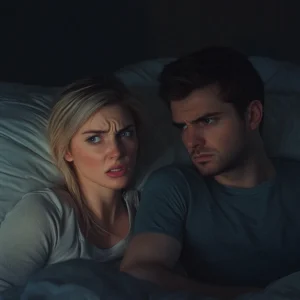
“I swear I locked the door. How did Daisy get out?”
She looked down, her hands twisting. After a long pause, she took a deep breath. “I… I let her out.”
I stared, not understanding. “You… let her out?”
Her eyes filled with tears. “I thought… maybe if she disappeared, he’d get over it. She wasn’t the dog I wanted. She’s… scruffy, and I didn’t think she fit here.”
I felt anger and hurt boiling inside. “So you just… let her go?”
“I didn’t know he’d… he’d go after her,” she whispered, her voice breaking. “I thought he’d be sad, then move on. I didn’t want this mess. I just wanted things to be normal.”

“Normal?” I repeated. “You put him in danger because you couldn’t handle a little mess?”
She sank into a chair, covering her face. “I’m so sorry. I didn’t know he’d do something so brave or that Daisy would stay with him. I didn’t think.”
I shook my head, struggling to understand. I looked at Andy, snuggled up with Daisy on the couch, her head on his lap. They’d bonded through something none of us had expected.
“I don’t know how we move past this,” I said quietly. “But for now… Daisy stays. She’s part of this family, and you need to accept that.”
She nodded, wiping her eyes, realizing the weight of what had happened.

As I watched Andy stroke Daisy’s fur, a small, hopeful warmth rose in my chest. Family wasn’t about having things perfect. Sometimes, it was about the imperfect moments, the scruffy dogs, and the quiet forgiveness that held us all together.



Leave a Reply